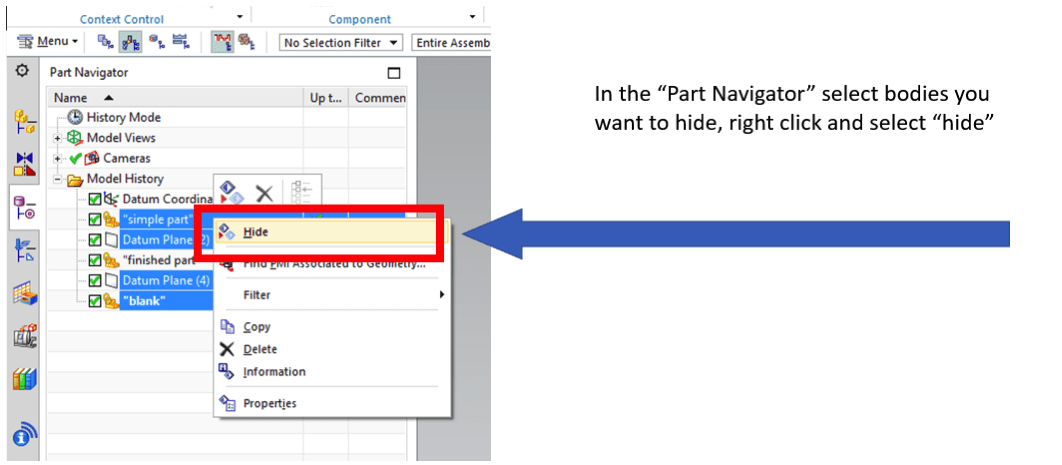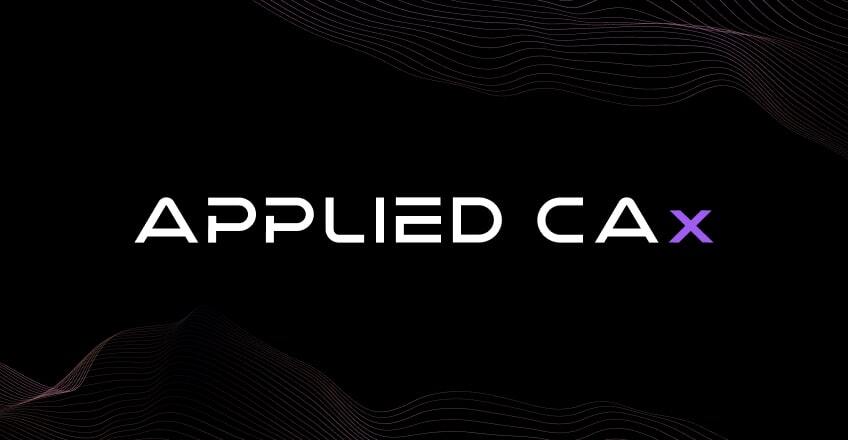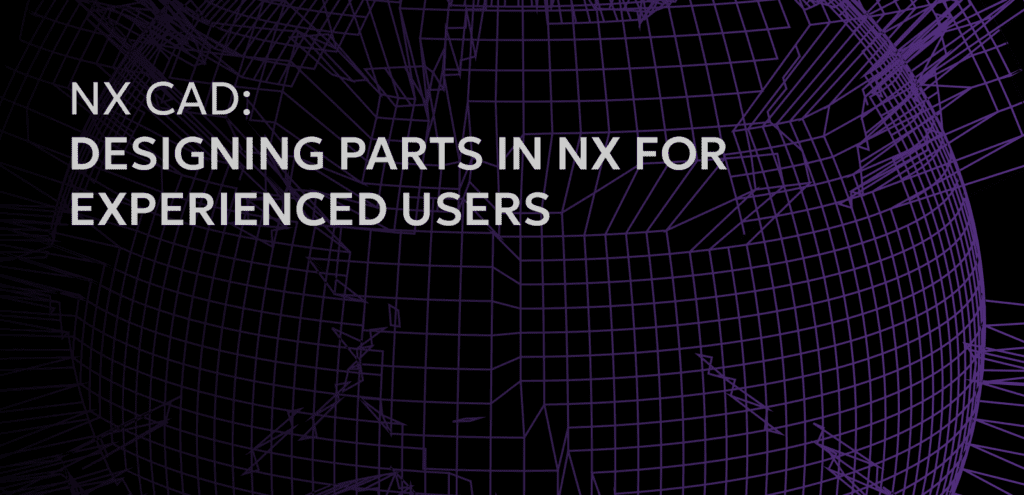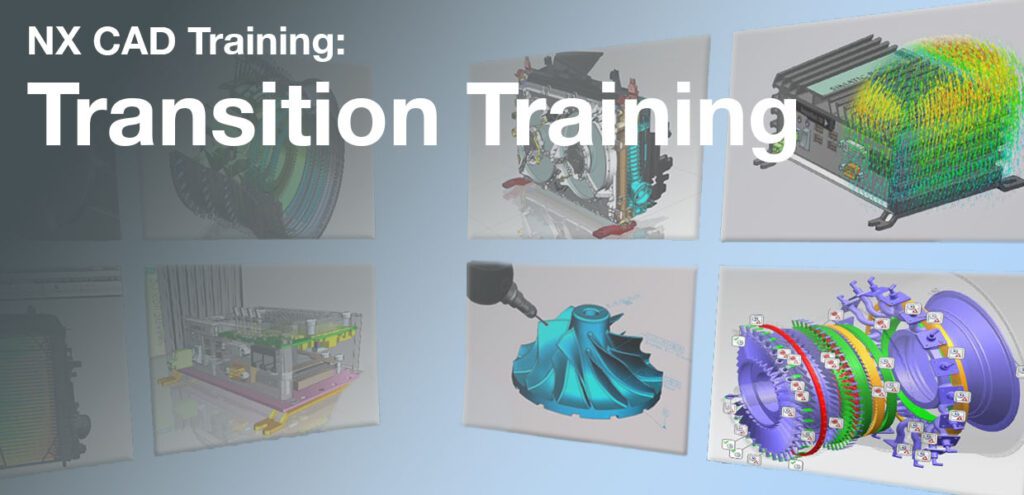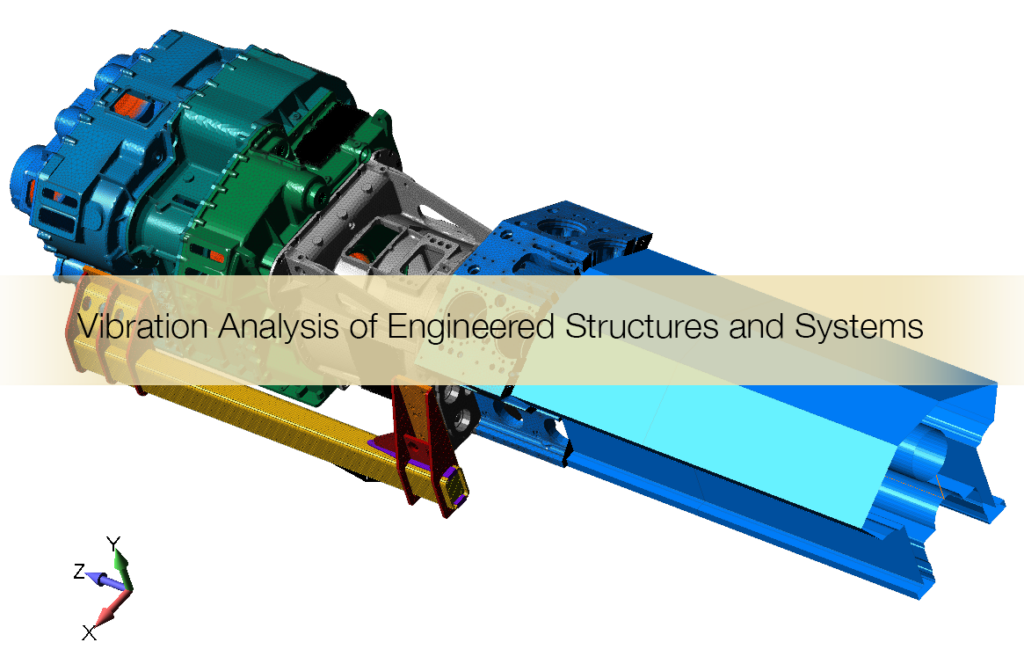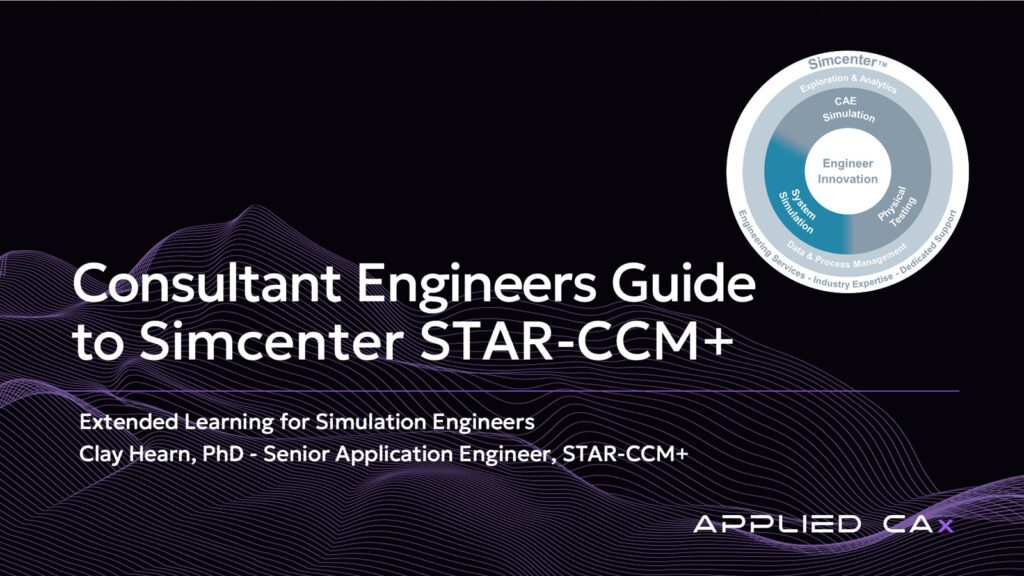In NX 12, some users have encountered a hide-show visibility issue with assembly components.
The “Wave Geometry Linker” dialog has an option to hide the assembly component that you are linking.
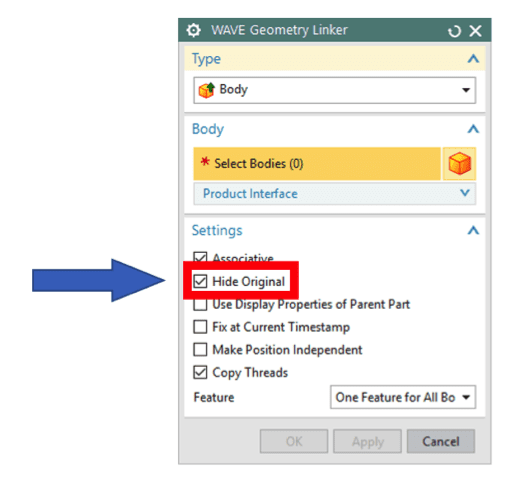
This is convenient in a lot of circumstances because it saves you the step of going into the assembly navigator and turning off (suppressing) the component. However, some users have experienced issues with this feature because the assembly component stays hidden, even after turning the part back on in the assembly navigator.
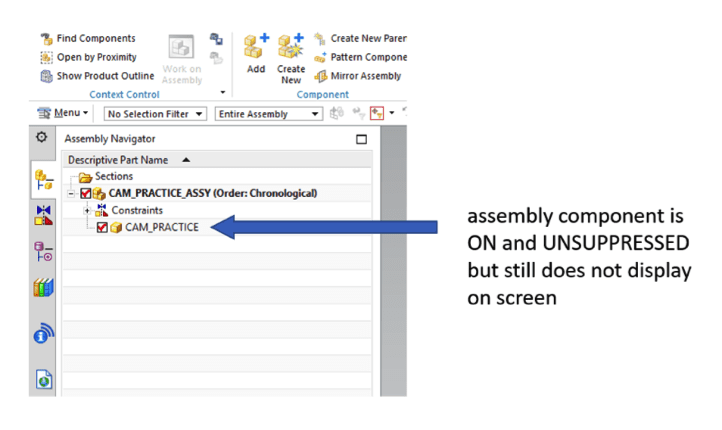 The key to getting around this issue is using the “Show/Hide” dialog. The “Show/Hide” dialog is in the “visibility” section of the “view” tab (or use the shortcut Ctrl+W).
The key to getting around this issue is using the “Show/Hide” dialog. The “Show/Hide” dialog is in the “visibility” section of the “view” tab (or use the shortcut Ctrl+W).
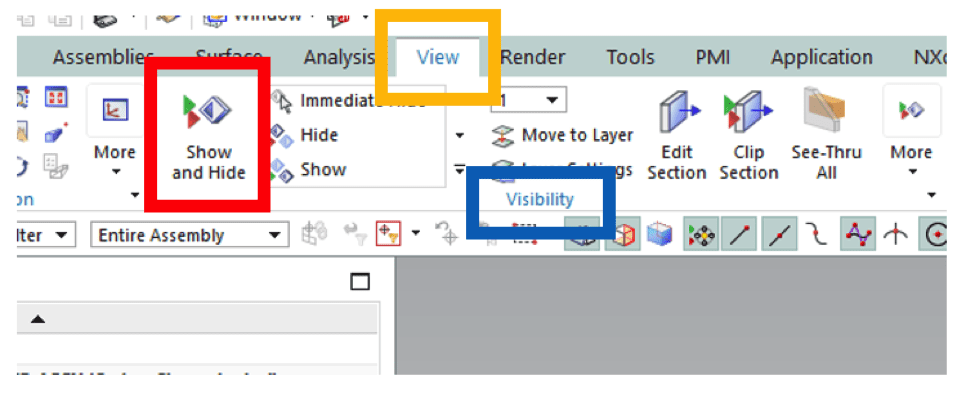 Once the “Show/Hide” dialog is open, click on the arrow in the bodies row. If you know the type of body you want to show (solid, sheet, etc), you can select that specific body type, instead of showing all bodies.
Once the “Show/Hide” dialog is open, click on the arrow in the bodies row. If you know the type of body you want to show (solid, sheet, etc), you can select that specific body type, instead of showing all bodies.

Once you have used the show/hide dialog to show bodies, you will have to re-hide all the bodies you don’t want to see. You can hide assembly components by un-checking the box next to the component in the Assembly Navigator.

Hide bodies in your Part Navigator by right clicking on the body you wish to hide and select “hide”.