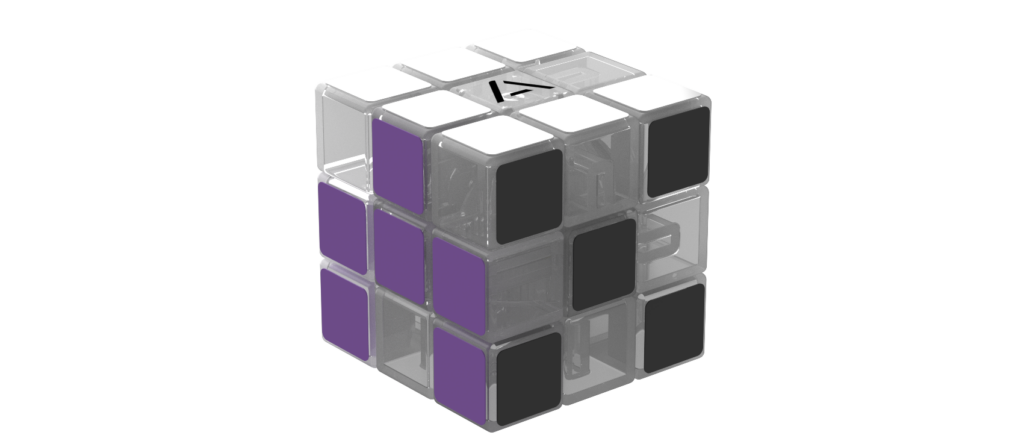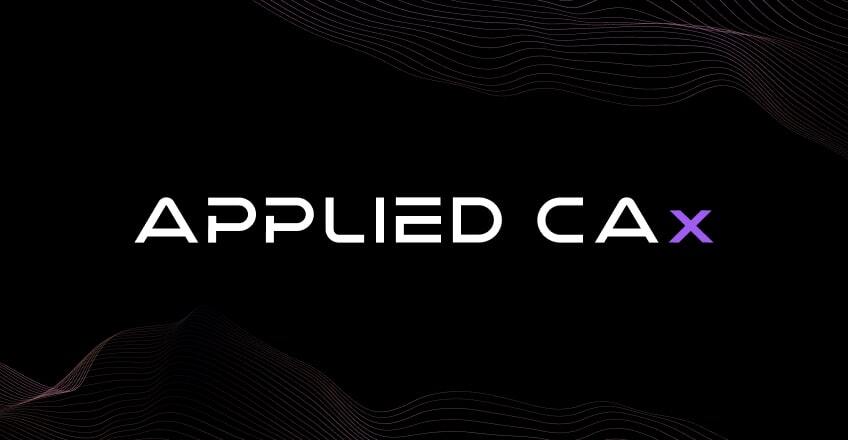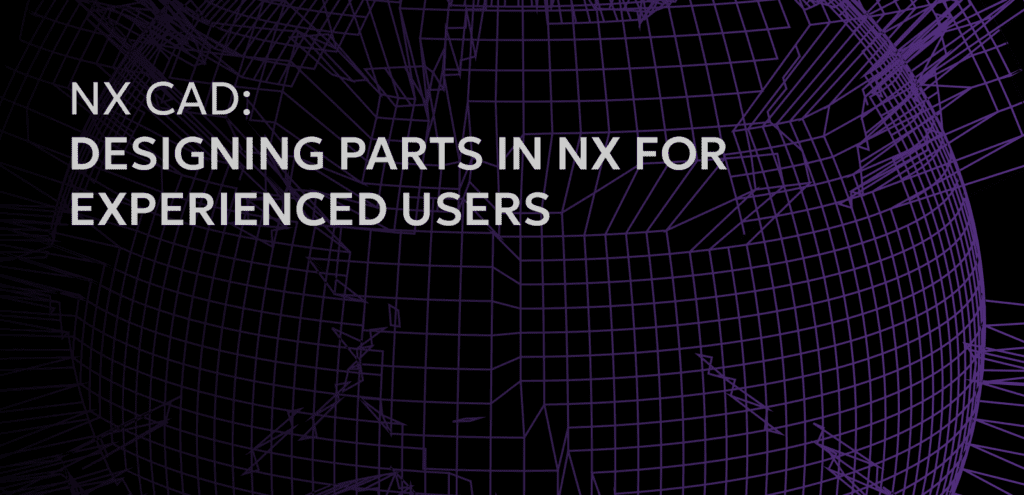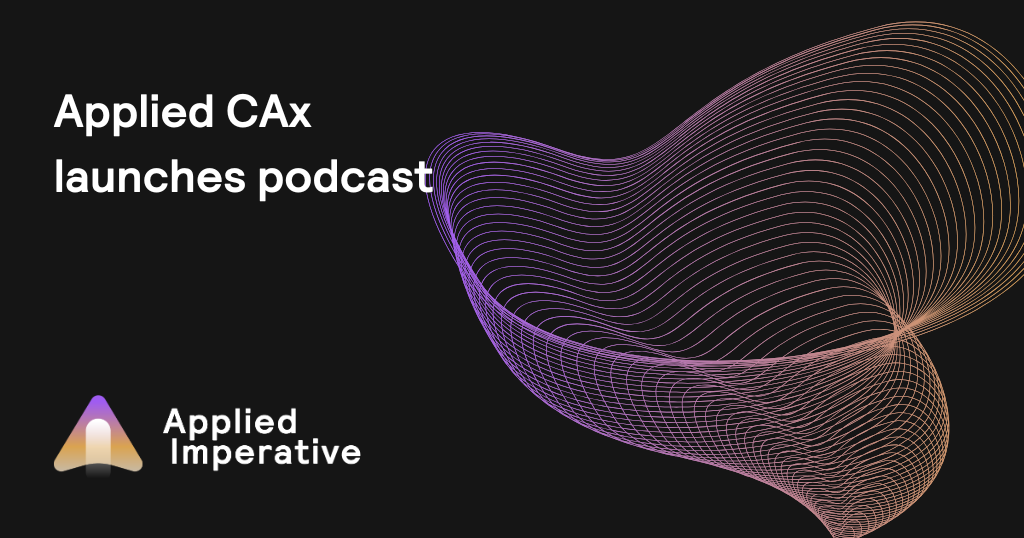Siemens PLM customers in the Continuous Release main channel will see functional improvements every six months with monthly updates to fix issues. This approach will deliver innovation faster. The updates themselves are smaller. You no longer have a large jump between major releases, or worse, doubling or tripling up on the upgrade by skipping one or two major versions to get your company “current.”
If, in the past, your upgrade cycle has you skipping one or two major versions, your company has missed out on 1000’s of enhancements and problem fixes. This can place you at a disadvantage with regards to your competitors. If you have a new competitor in your field, and they just purchased the NX, they will deploy a more current version with efficiency tools that you just don’t have.
A smaller effort is required with these smaller steps. Teamcenter is more NX version tolerant and will allow NX to version-up within a managed environment with more ease.
So you’ve installed NX 1847, does this mean that you’re on “Continuous Release”?
No, there is a customer default under Gateway > General > Software Update Tab that is shipped with None selected. Once you select Notify or Notify and Download, you’ll see the little black circle at the upper right corner of your NX window turn green:
Black – Offline mode, not connected to the Siemens server to check for updates or the customer default is set to None.
Yellow – New version is available for installation. (Notify and Download)
Blue – Downloading the latest update.
Red – New version is available for download. (Notify Only)
Green – NX is up to date.
The User Interface has been refreshed. Take a close look at these new icons and you’ll notice that they are family oriented in that 2D lines and arcs look like 2D lines while 3D features look like 3D. Surfaces look like surfaces and so on.
The Part Navigator:
The Part Navigator is likely the biggest change you’ll see. As shipped, your Part Navigator will show eyes instead of check boxes. The eyes mean that your Part Navigator is configured to Show/Hide instead of Suppress/Unsuppress. From either Customer Defaults or in-session, MB3 on the Part Navigator header > Properties > Feature Check Box Action: Hide or Suppress and you can change yours to the way you like it. The show/hide is more in-line with what I see new users to NX naturally gravitate too.
Use the Current Feature column to quickly roll your Part Navigator back in time or forward with a simple click in the column. This is great! Update to End has been replaced with Make Last Feature Current.
The left border bar has a set of tools loaded on it. Do not mistake this for your “Last Ten Commands” list that you have in a dropdown from your Quick Access bar, this bar is called Predict Commands. NX will predict the next set of commands based on the user’s current workflow. This should keep you on screen instead of searching through tabs and commands to find your next tool. Time will tell if this is useful but put it on your radar and keep checking in with it to see how well it performs.
What’s Changed in NX Configuration and NXOpen. Use the What’s Changed to quickly find changes to Customer Defaults, Environment Variables, File New Templates, Menu Buttons, and NX Open APIs. You no longer need to load the new version of NX, export all of the Customer Defaults to Excel then filter it to the version you’re interested in. This should save tremendous amounts of time when it comes to upgrading NX.
Use this new What’s Changed in NX Configuration and NXOpen to quickly evaluate the changes that affect you and your upgrade.
If you are interested in NX Continuous Release and how it will affect you and your company, please feel free to contact us.