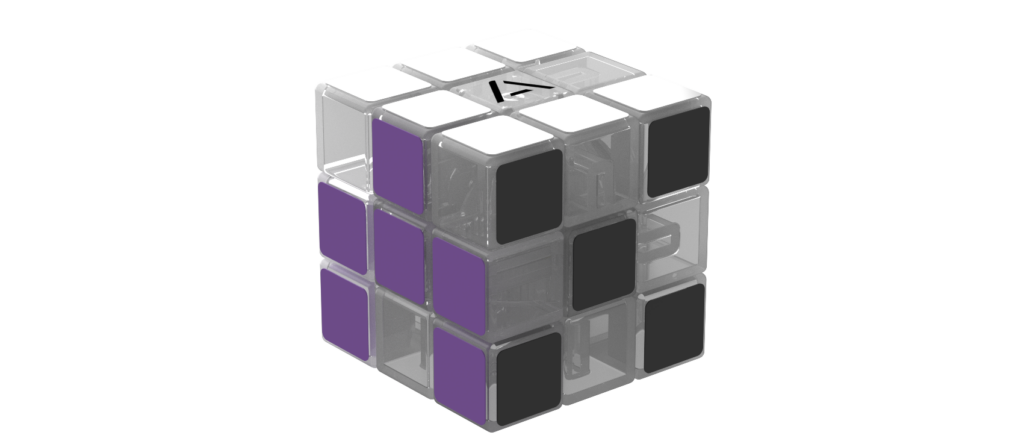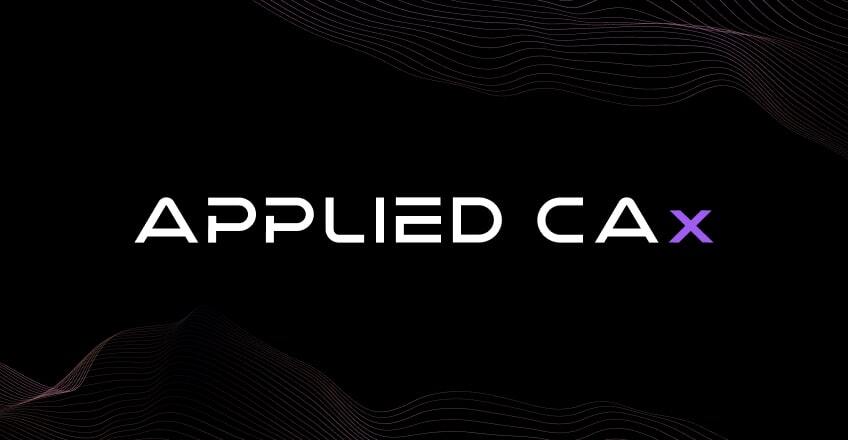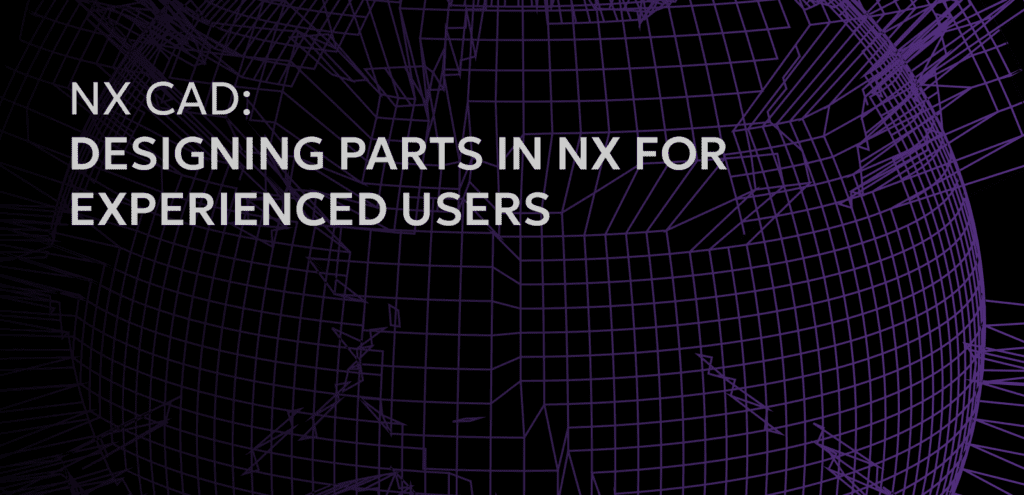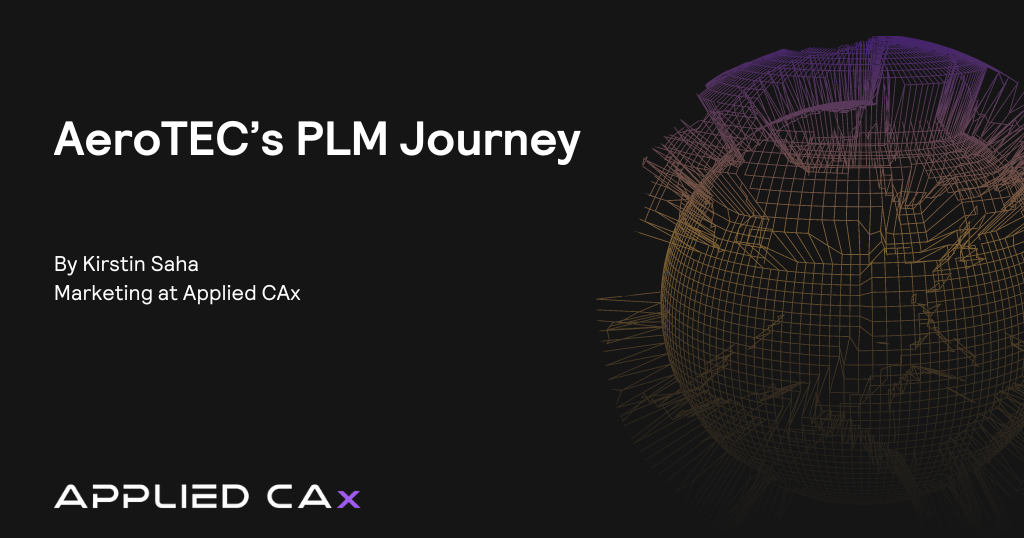1. Download a new license file for NX12 from Siemens PLM.
2. Select Licenses and sign in.
3. Then select Passwords and License Files.
4. Then select Unigraphics NX and Version 12 then continue. You’ll get a new license file generated for NX12.
5. You’ll get a ugnx12.dat file in a download window.
6. In your NX 12 install media, select “Install License Manager”
7. When within the dialogs, you’ll be prompted to upgrade and you can select a new license file, since a new version of NX requires a new license manager.
8. Choose Replace License File then navigate to where you downloaded the ugnx12.dat file.
9. If you navigate to the location of your license file (to find the location, launch LMTOOLS > Config Services tab) and open the splm8.lic file in a text editor, you’ll see Version: 12 in the upper right of the license file.
10. Get stuck or need help? Contact our NX CAD Support