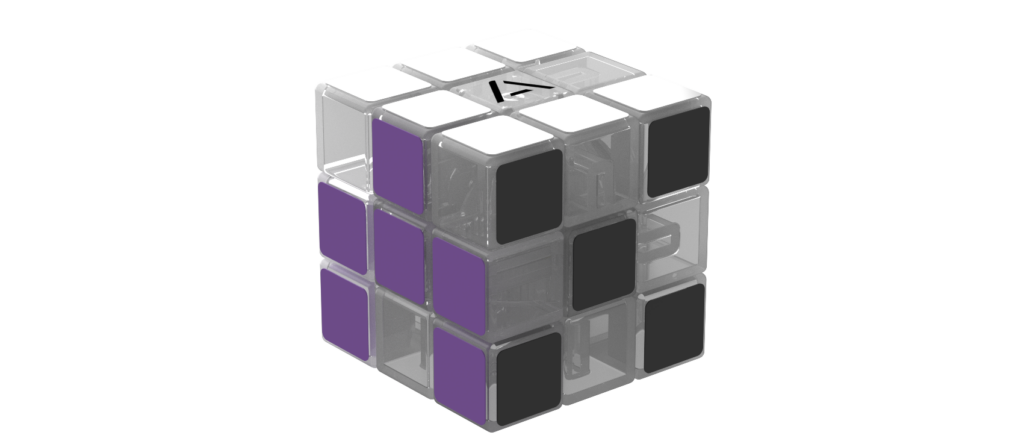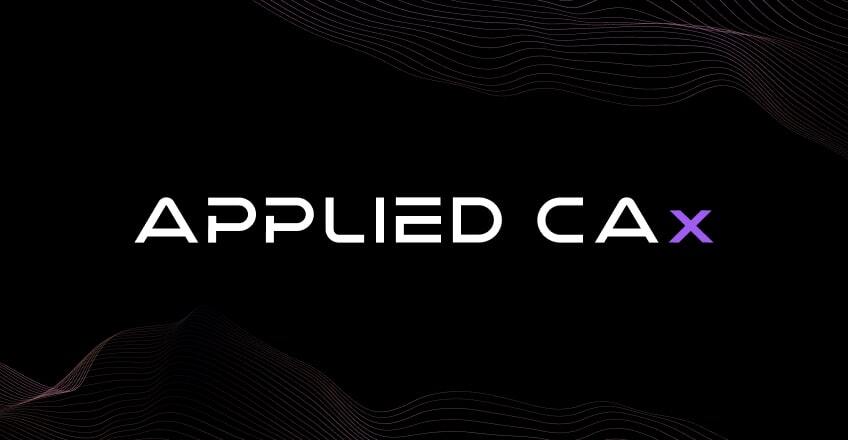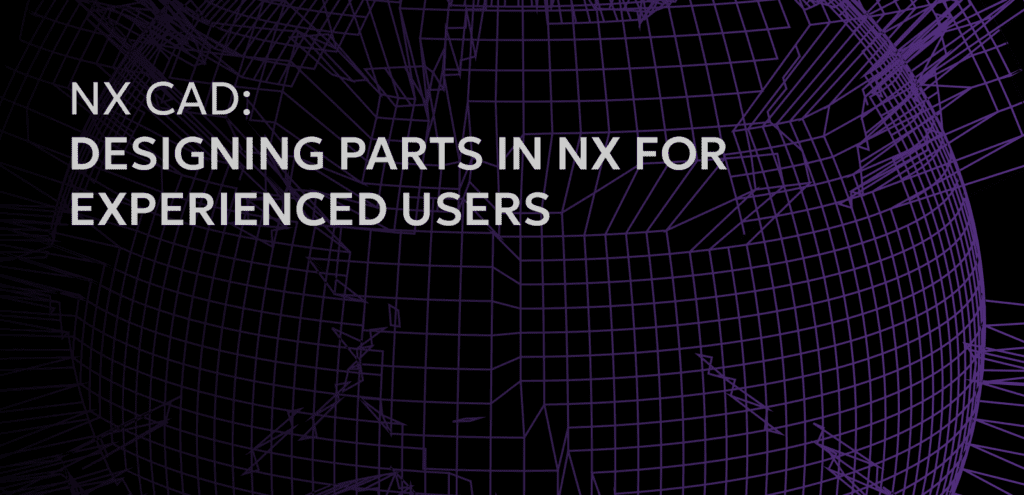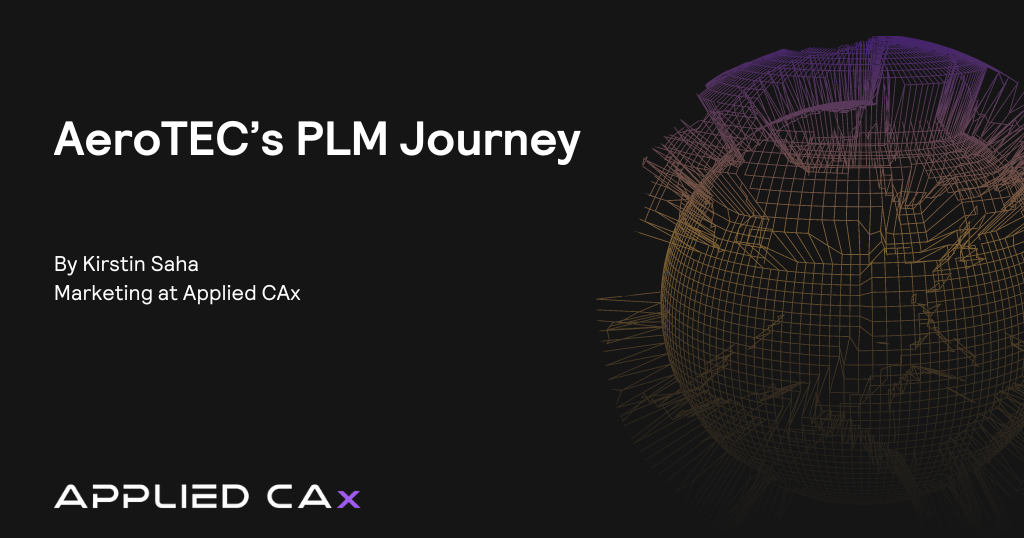Convergent Modeling in NX
Facet Bodies: more than just a pretty face now
- Convergent Modeling
- New in Parasolid kernel 28.1
- Combines Facet Bodies and Boundary-Rep (b-rep)
- Modeling in the same toolset (NX)
- Reverse Engineering
- 3D Printing model prep
- Generative modeling tools
- Speeds up design with facet models
- No translation/conversion/cleanup
- Introduces the ‘Convergent Body’ type
- Participating Features :
- Booleans: Unite/Subtract/Intersect
- Thicken
- Extract Geometry
- Link Geometry, Mirror Geometry
- Pattern Geometry, Pattern Feature, Mirror Feature
- Scale Body
- Trim Body, Split Body
- Trim Sheet
- Divide Face
- Extrude
- Extend Sheet
- Make Solid (a new command)
- Offset Surface and Offset Face
STL vs 3MF: RP Format Shifts
- STL: been around for a while and most/all 3D Printers still use it. Requires post-processing in vendor specific software
- 3MF: new format developed by
- Richer data and smaller file size
- Materials and meshes
- ‘Send to Printer’
- Supports
- Zipped .XML packet. Win10 at the core
- Major machine manufacturers and softwares involved
- Richer data and smaller file size
- www.3mf.io
NX Additive Manufacturing
New NX License Type: Additive Manufacturing
NX Additive Manufacturing General Workflow:
- Have your part(s) already modeled or imported as separate part files
- Create a New ‘Additive Manufacturing’ part
- Think Master Model assembly
- Add the part into the Build Tray
- Position in Build Tray
- Right click on the component to add support
- Right click on the Build Tray to edit machine parameters