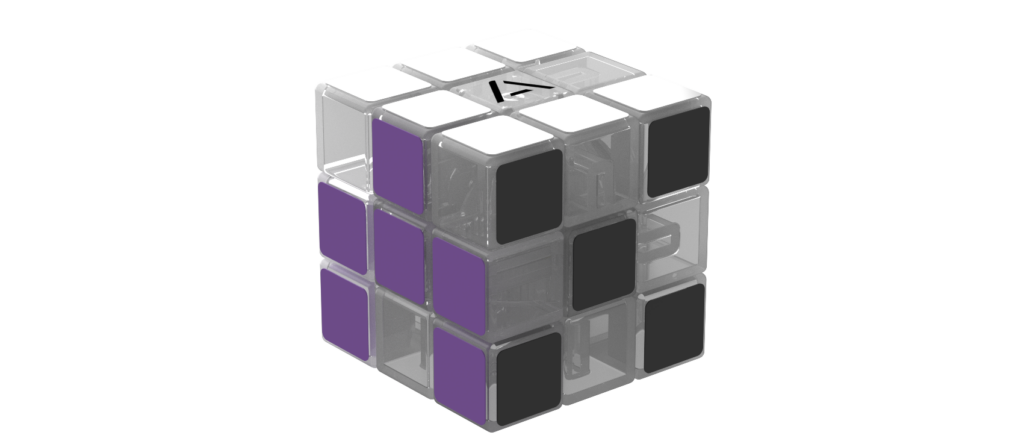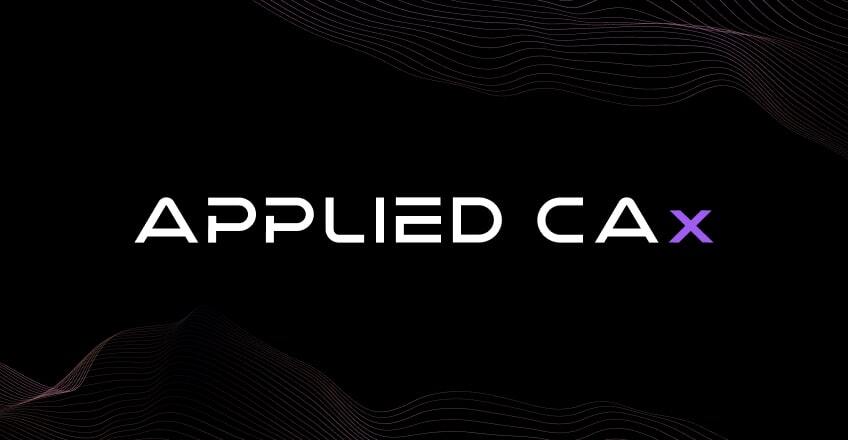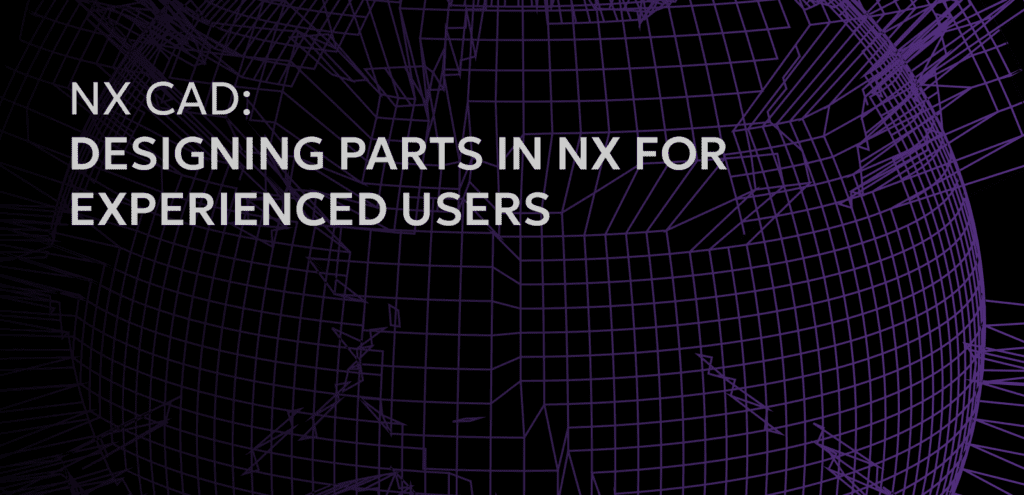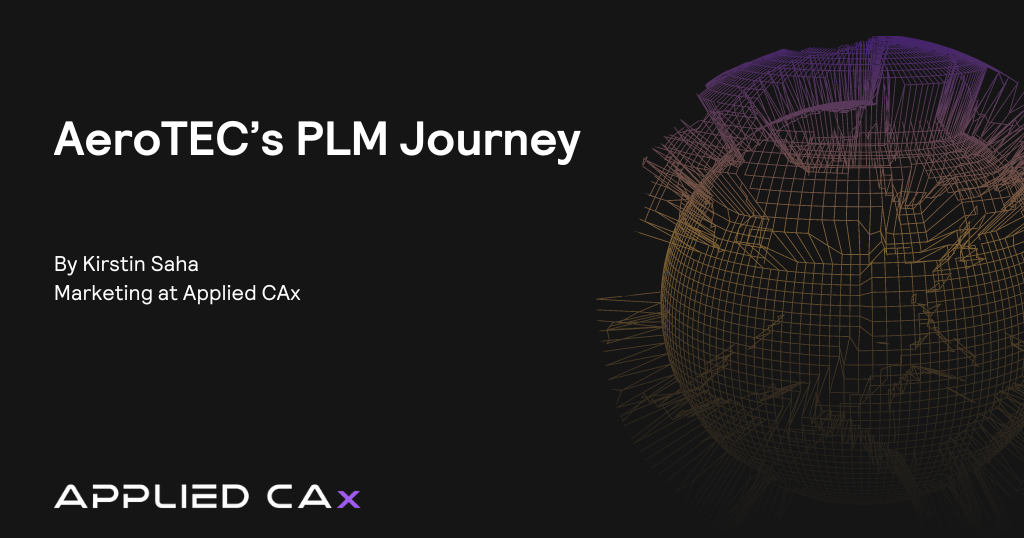Our example demo starts with a multi-piece bracket created from a set design space and working with the result, we’ll make some modifications. After creating our bracket, we find a few less-than-ideal results that we could improve. We find a spindly leg with thin margins, a sharp edge, and a little hole. All of these are going to slow the fabrication of our part. Plus they just look a little silly.
For the spindly leg, we go into the Polygon Modeling environment and turn our selections into a convergent body. We greatly increase our facet count in our selected area, making it much tighter, and we upsize the area by creating an offset using the Local Offset tool. When we collect in facet areas, you’ll see how it grows to the outside, reducing the leg’s spindly appearance.
For our sharp edge area, we create what’s called a Transition, similar to an edge blend. Our end result creates a nice smooth transition.
For our hole, we use Facet Edges to improve the area, because if we leave the hole it makes it harder to fabricate the part and plus, it just looks silly. We do a Snip and and use some tools to pick the different facets in a different way. We use a Rough Brush and we turn our facets on so you can see exactly how it’s picking that information. We could use the Fine Brush, but you see in our example, as we walk around the area it’s not really picking everything the way we would like it. From there we use a Flood Fill to quickly get everything selected, and in our result it looks like we just punched a great big a hole in our convergent body and you know what? That’s exactly what we just did. Now we use Fill Hole to finalize the area.