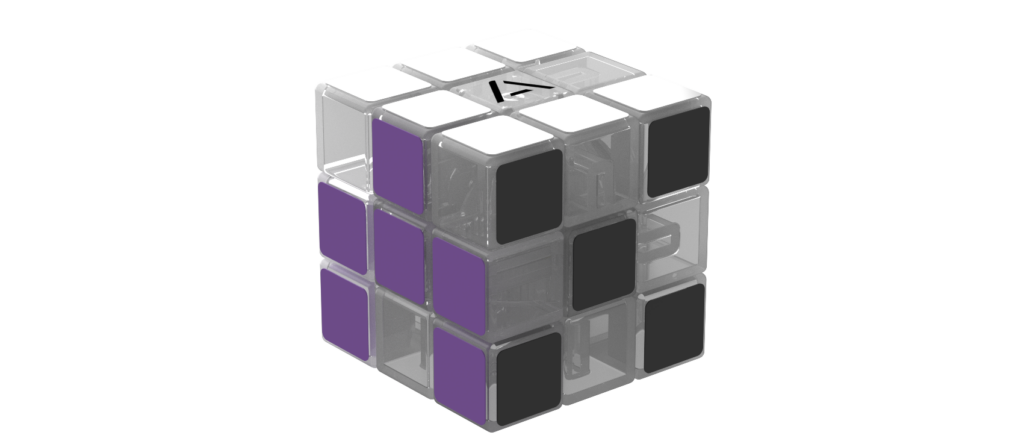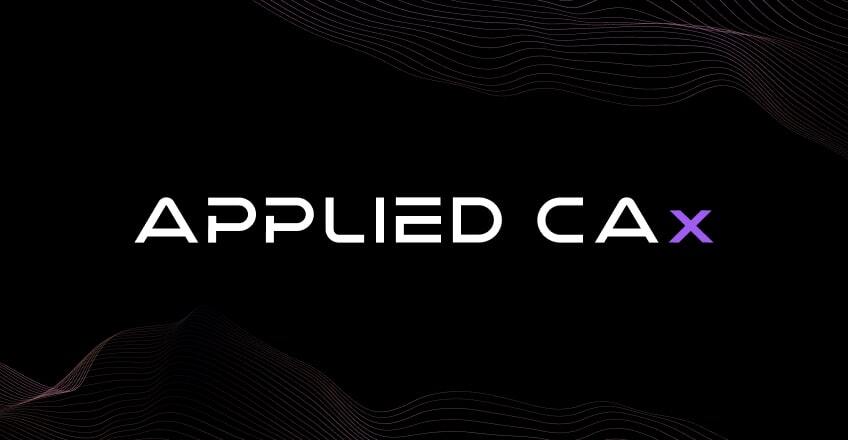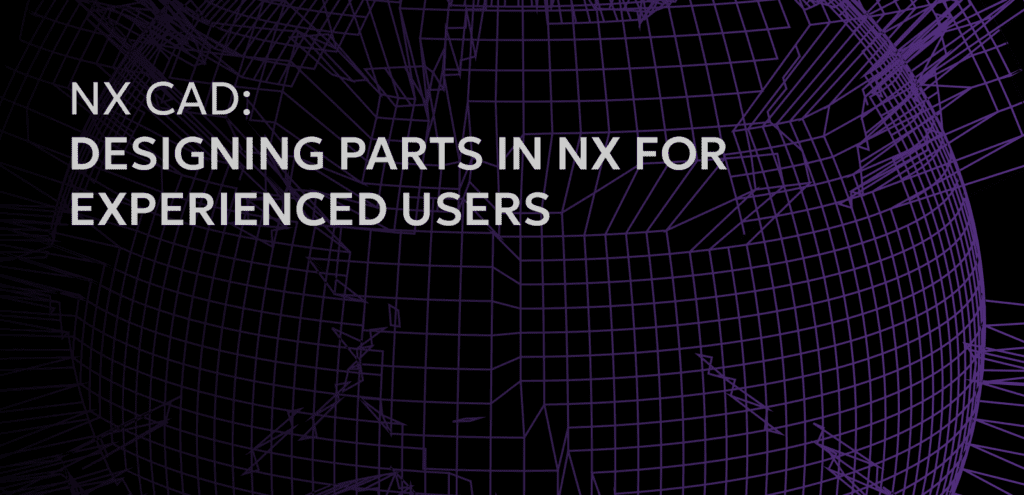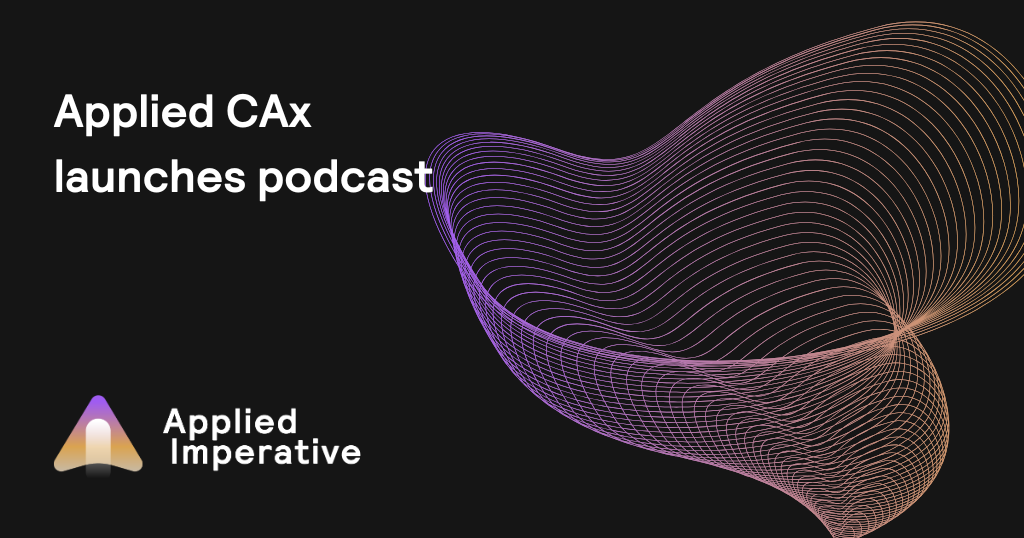In this case I’m going to use the CSYS that is located within my workpiece component. This will ensure that my reference CSYS will be the same between operations.
Once you have your blank set up, you can go ahead and continue programming your OP1 operation. You can see here that I now have my first setup operation complete and can now move on to following operations. When you’re setting up the blank for your second operation, you will go ahead into your blank geometry located in your geometry view of your operation navigator and specify blank. In the specified blank dialogue, we are going to want to select the IPW in-process workpiece method.
Next we are going to select the source IPW and by default, the IPW location is from work part and since my OP1 setup is still loaded, OP1 setup is also in the dialogue. If your OP1 is not currently open, you can select browse and navigate to the appropriate location. Once my OP1 setup is selected, you can see that my geometry tree from the previous operation is automatically shown. I’ll go ahead and select blank and NX will automatically look at all the operations below the blank geometry group.
When we return to the blank geometry dialogue, we are going to select the positioning type as CSYS. This is the same reference that we selected in OP1 for our blank position. We are going to select the same reference CSYS that we did for our OP1 blank. Now when we select update local IPW from source, NX will automatically go to the OP1 setup file and retrieve the in-process workpiece from that setup. Now we can go ahead and continue programming our OP2 set up. In the case of a rev change, the in-process IPW can be updated based on your OP1 associativity.
In this case you can see on the screen that my part has been updated to Rev B. Because the IPW from operation two setup is not a live copy, any rev changes made to OP1 will need to be regenerated. You can see here that after the rev update, my original OP1 blank will no longer work for the rev B part. To fix this we will just need to go into specified blank and our op2 set up and re-select the update local IPW from source. Once again NX will go to our OP1 set up file and retrieve the in-process workpiece from that set up. Once your new IPW is established, you should be able to go back into your operation navigator program order and regenerate all of your operations. You will need to reprogram any operations for features that are new to the rev B part.