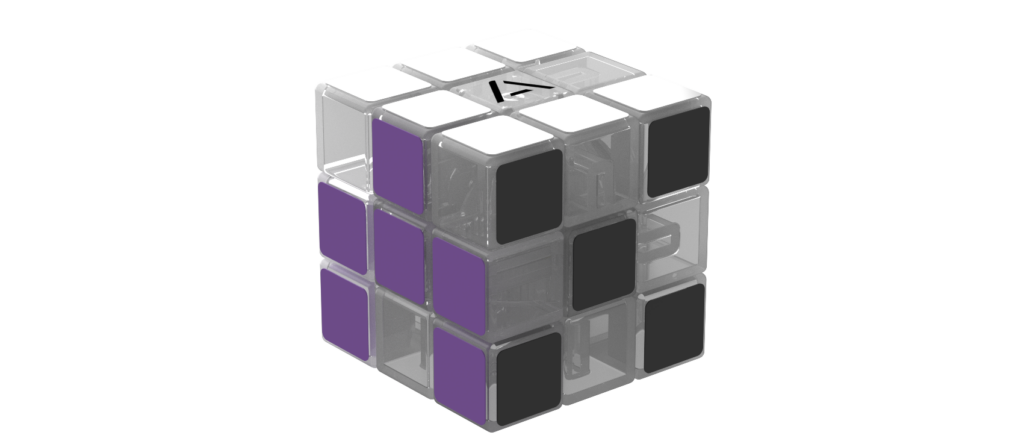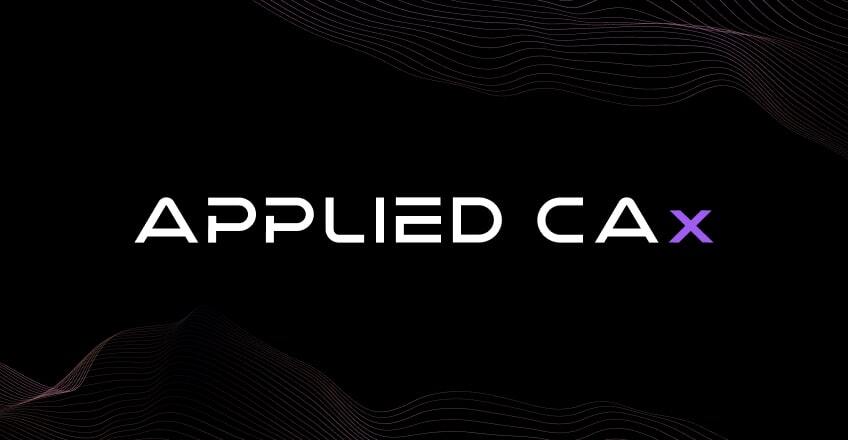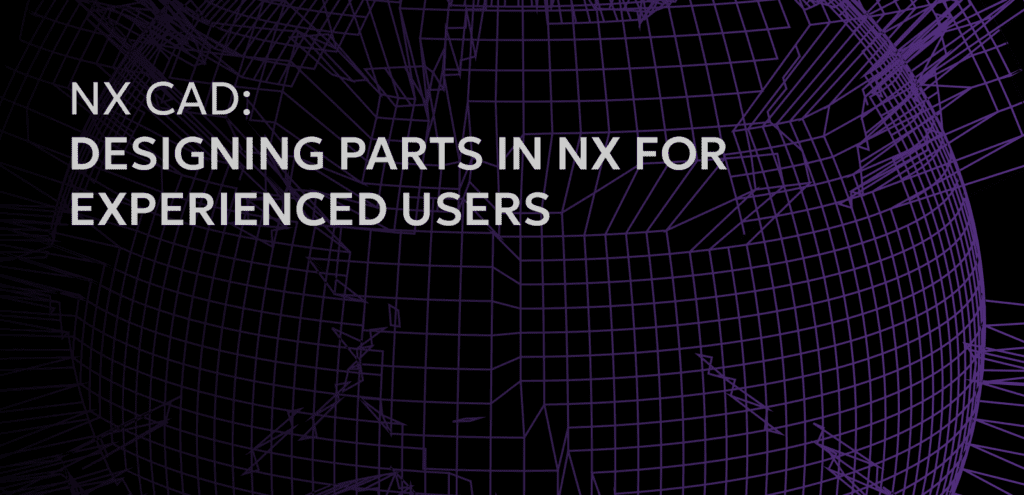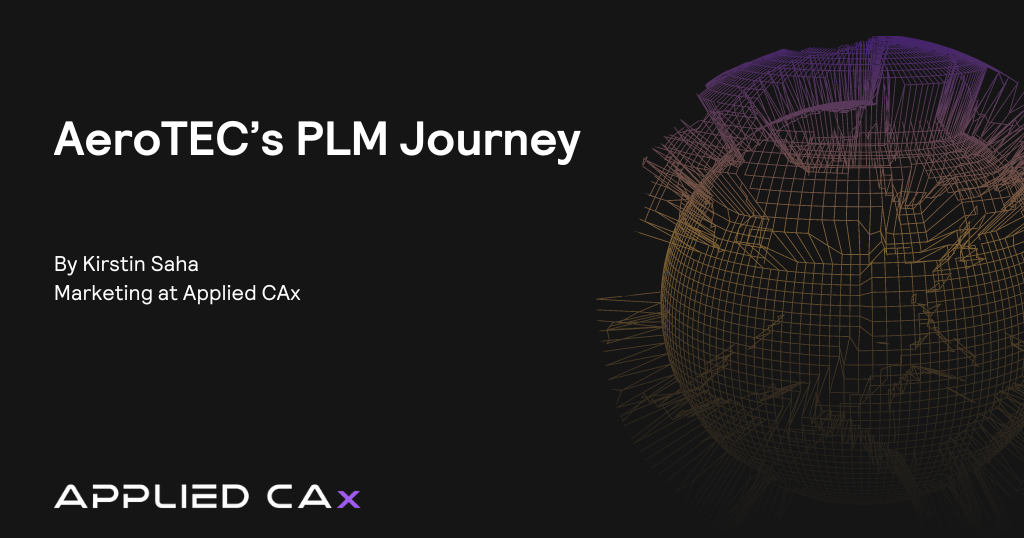In this seminar, we start with file management. It might not be the most sexy FEA topic (if there is such a thing) but it is a critical first step, especially if you are working with gigabytes of data. We discuss where the output data goes; in which files and where those files are stored. Additionally, we discuss how your FEMAP model accesses that data.
Next, we take a tour of the PostProcessing Toolbox. Any experienced FEMAP user will know their way around the Toolbox but it is a worthwhile talking point because it’s always changing and improving. More so, the real FEMAP veterans have been using the software since before the Toolbox existed, so I want a chance to change your ways.
We explore post outside of the Toolbox by moving on to the Data Table. This is the perfect tool for collecting tabular output data for nodes and elements. Finally, we move on to customized and automated post with the FEMAP API. We will use existing APIs (programs, scripts, macros… whatever you want to call them) to export data to Excel, create custom output vectors and modify the view settings within FEMAP.
Topics:
- Output File Management
- Where does the data go? (Scratch/f06/OP2)
- Importing Results
- Attaching to Results
- Tour of the PostProcessing Toolbox
- Deform
- Contour
- Freebody
- Data Table
- Nodal Data
- Elemental Data
- Custom Tools / APIs
- Beam List Axial and Total Shear.BAS (Printing to Excel)
- Calculate Mid Plate Stresses.BAS (Custom Output Vectors)
- Output Vector Switch.BAS (Driving FEMAP View Settings with API)