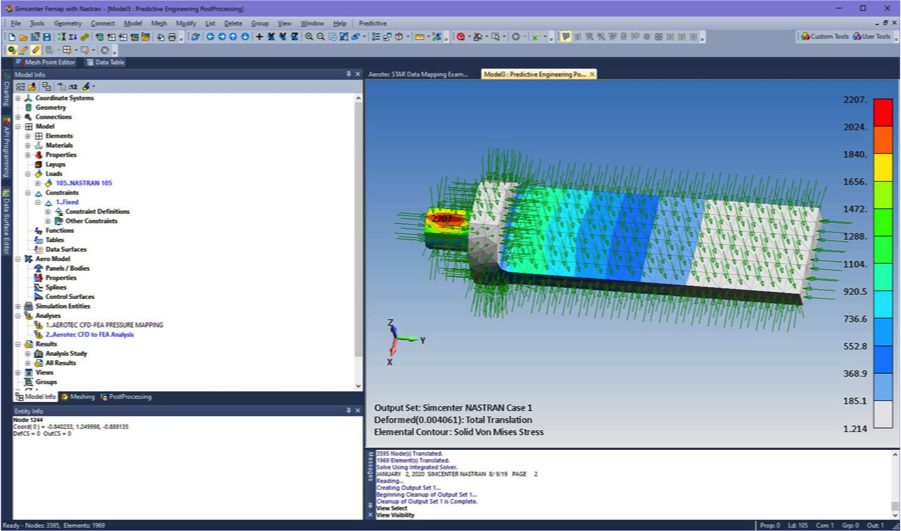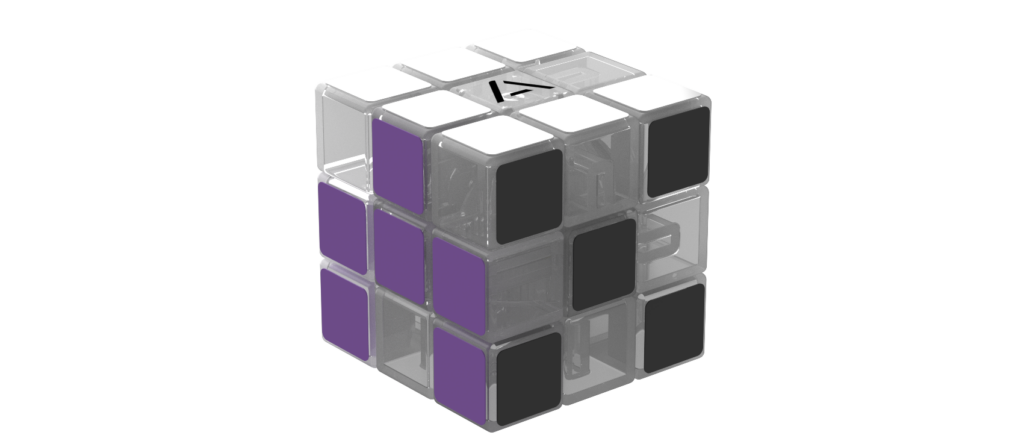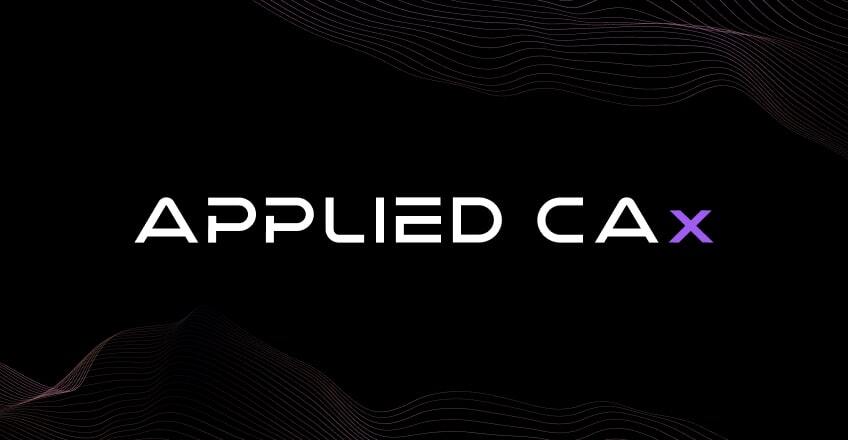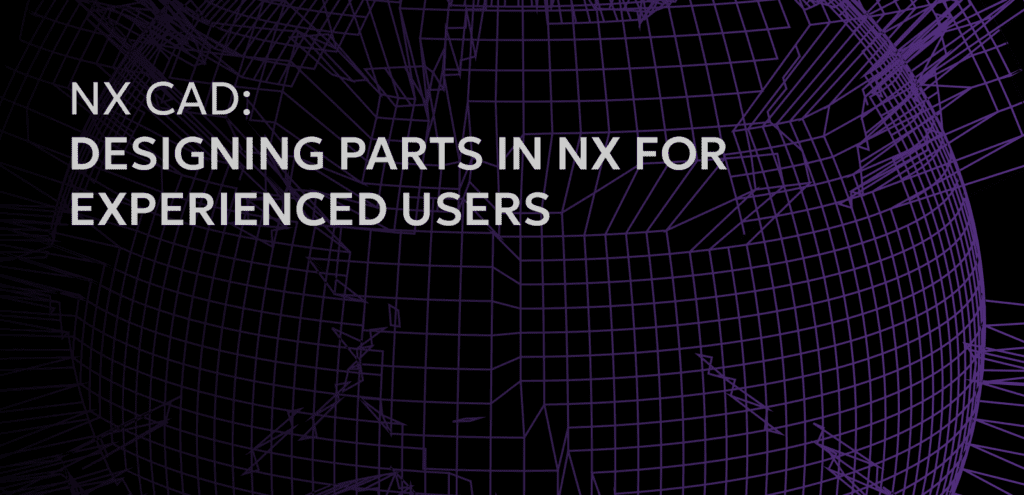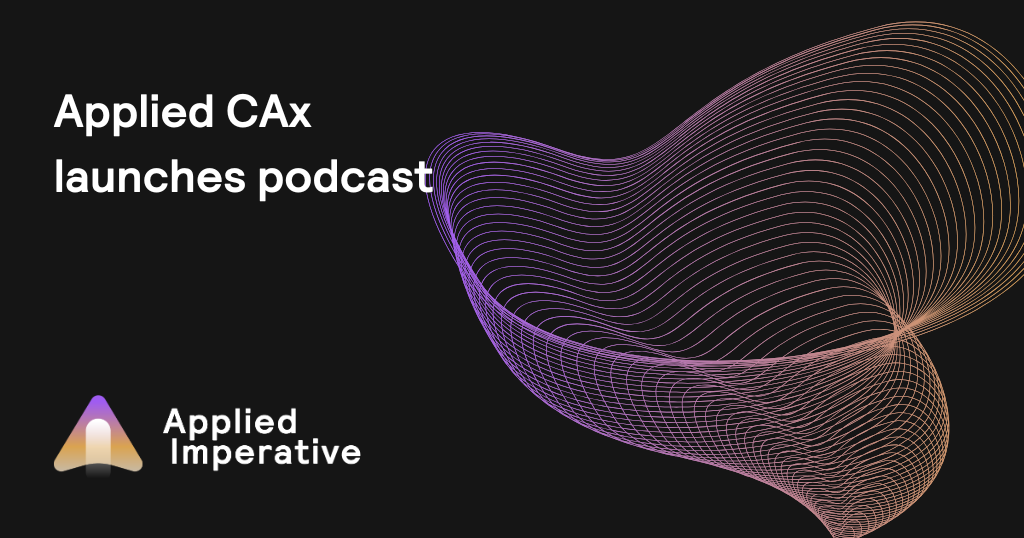Here’s the process in STAR-CCM+:
File / Import / Import CAE Model
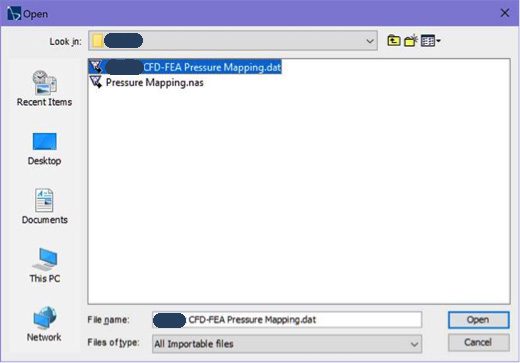
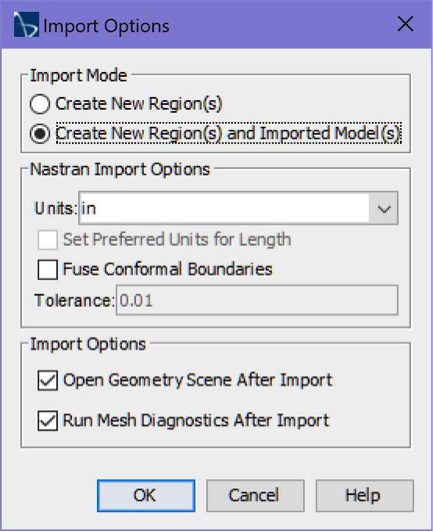
This brings in your Nastran mesh and creates a bunch of stuff that could be used to perform a co-link simulation (FSI) – but we’ll ignore that for now.
This is the trick – right-click on what was imported model node and you can then Map Data.
And this is the magic screen. You should make up a separate region of all the surfaces that you want to capture pressure data (Boundaries). The Imported Surfaces is just the “free surfaces” of the mesh and STAR-CCM+ does that for you automatically.
Then you have pressure as a default –
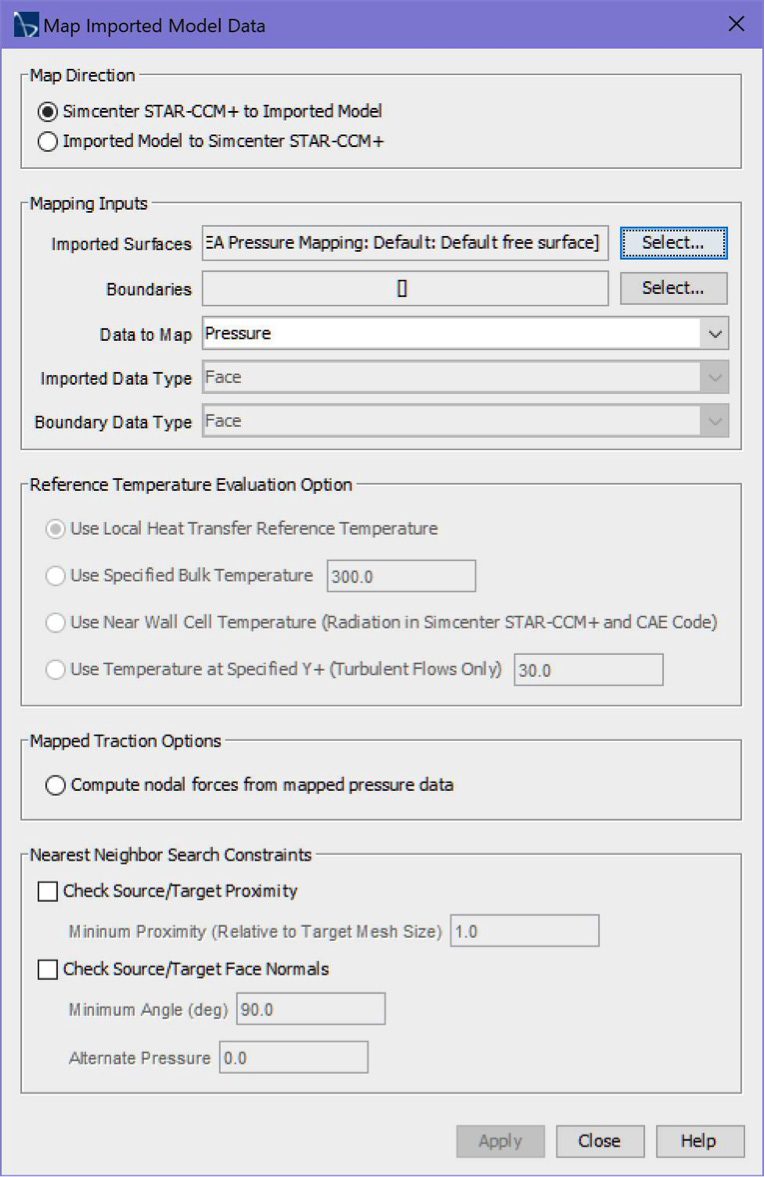
Then you go back to the same node and Export the Mapped Data. Be careful and don’t forget to select your FieldFunction that you want to export (the second tab):
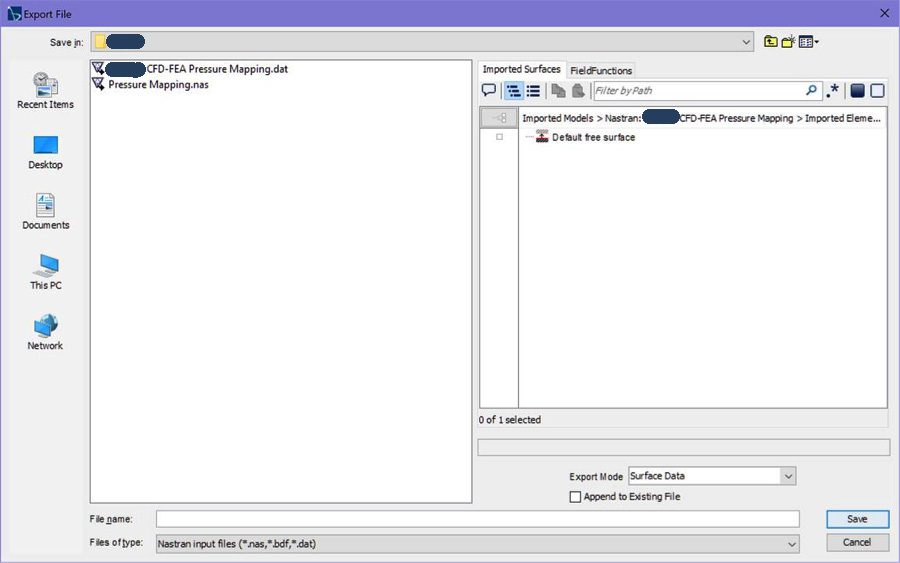
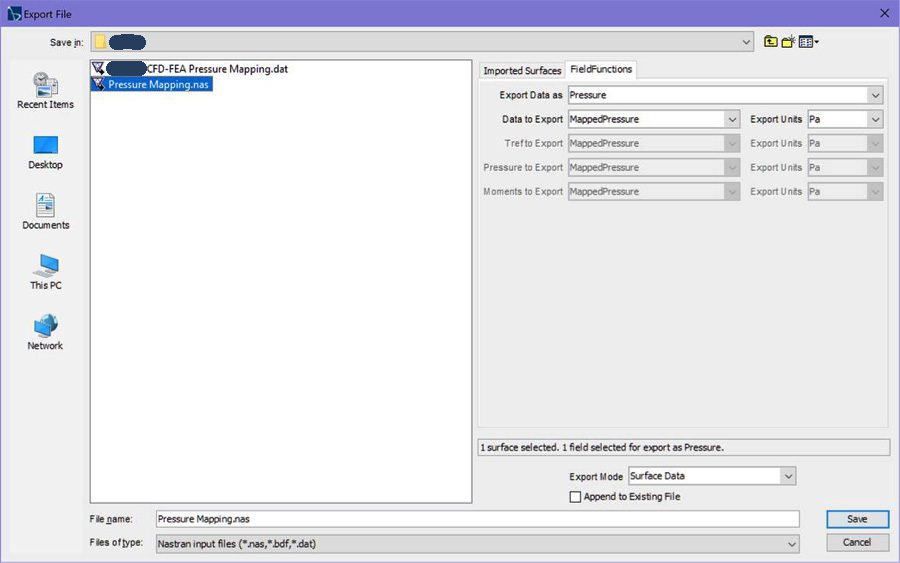
And your pressure loads are exported and can be imported into FEMAP:
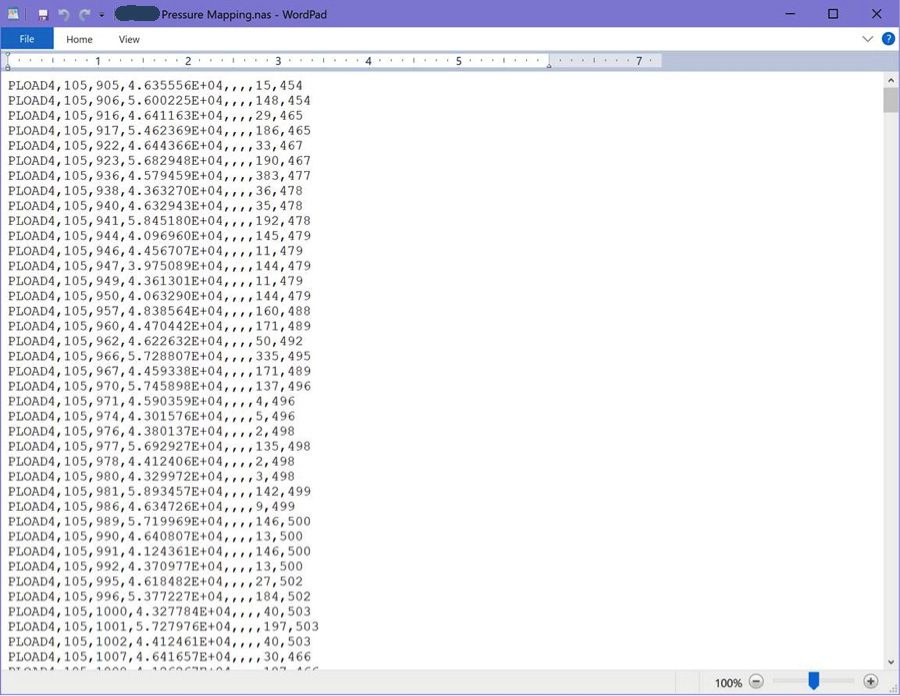
Hopefully this helps users in exporting pressure loads from STAR-CCM+ to FEMAP.
BONUS MATERIAL:
Here’s our virtual wind tunnel with a “blade”:
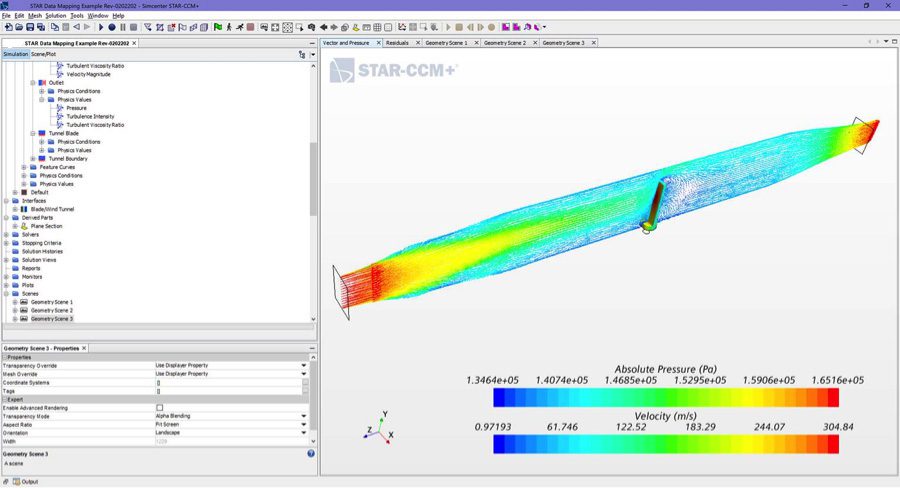
Pressure mapped to Nastran and then ran in FEMAP: