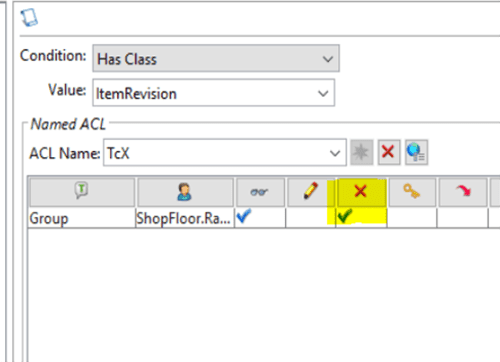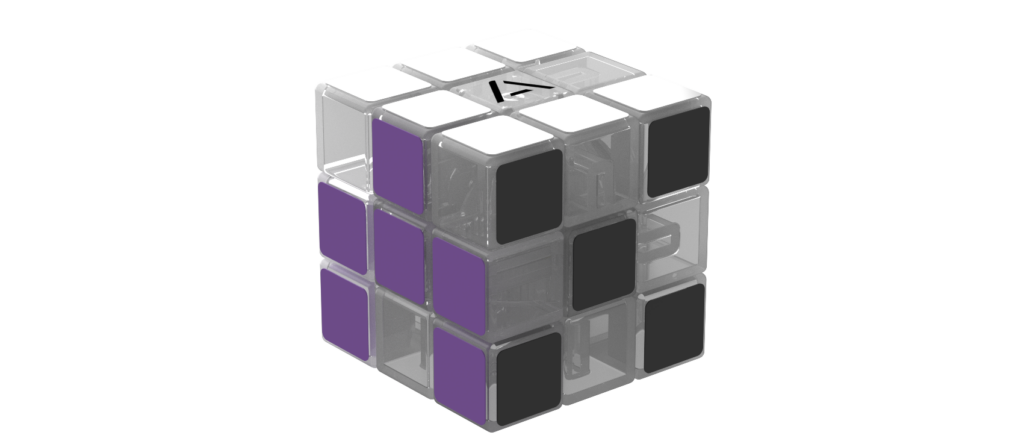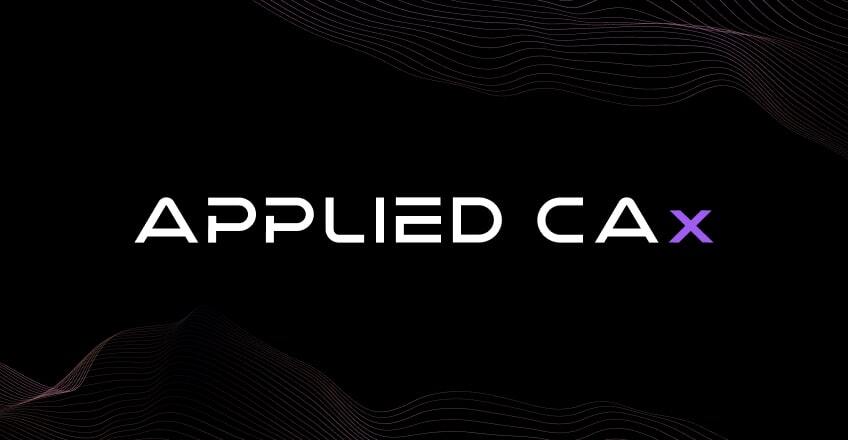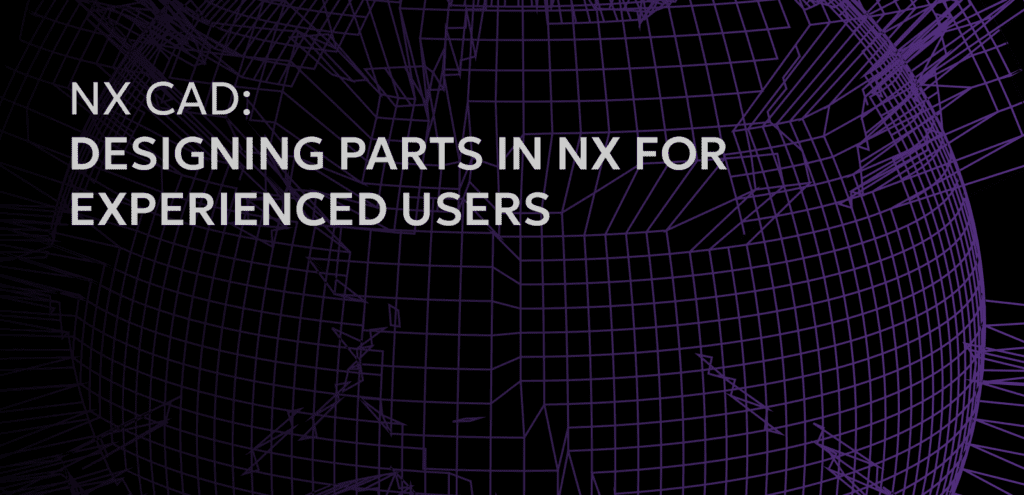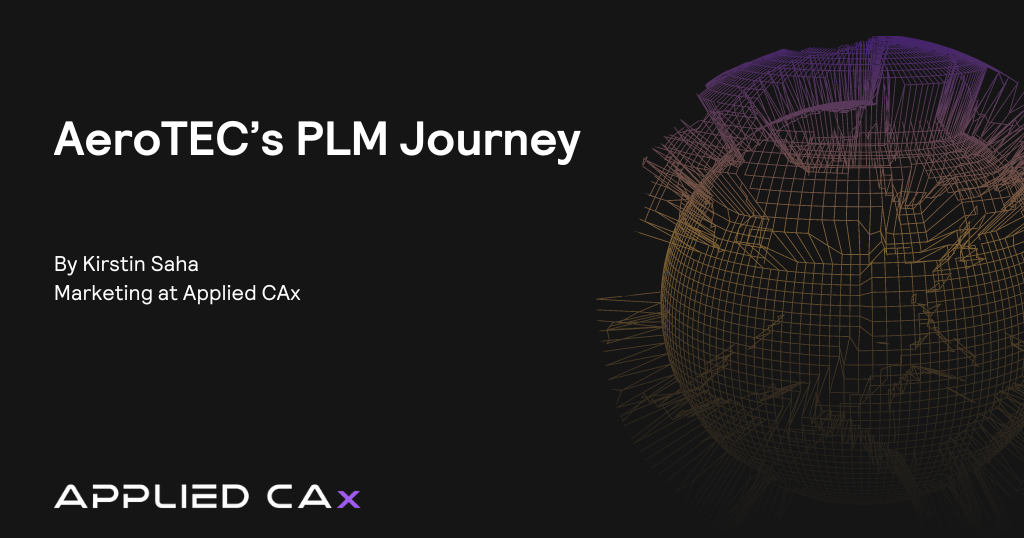In this case, a user from the ShopFloor group is unable to delete an Item revision.
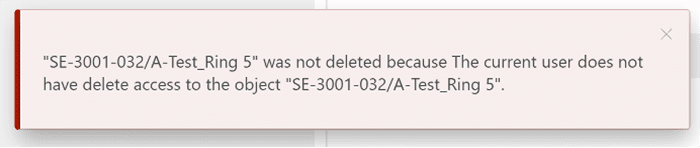
In the Rich Client (RAC), log in as infodba (or another member of the DBA group).
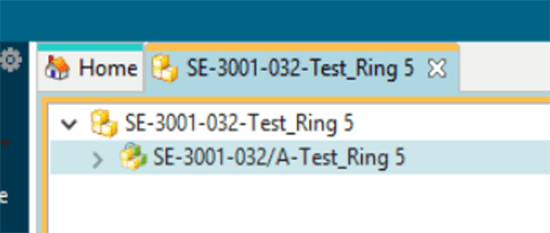
Select the item revision you wish to diagnose and click the lock icon.
Note: be sure to verify if the user is accessing the item or item revision in the Active Workspace (AWC), as the access privileges are separate.
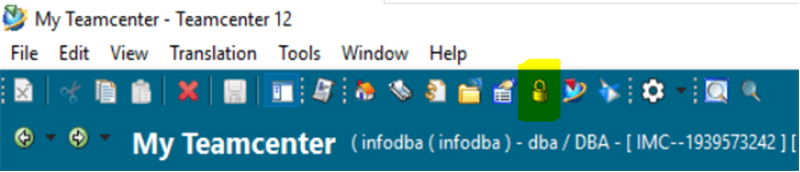
This will launch the Access window. By default, it shows Access for infodba.
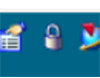
This will launch the Access window. By default, it shows Access for infodba
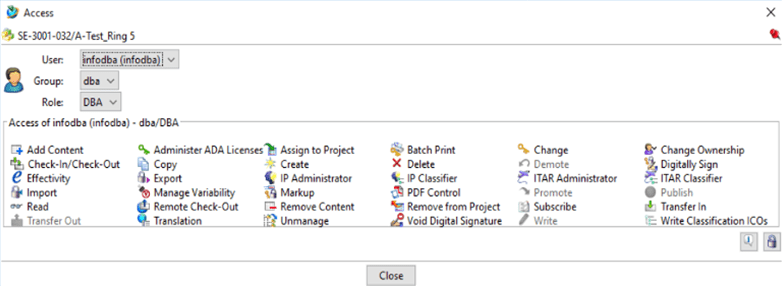
Change the User/Group/Role to reflect what needs to be diagnosed. Click on the lock in the bottom right of the Access window.
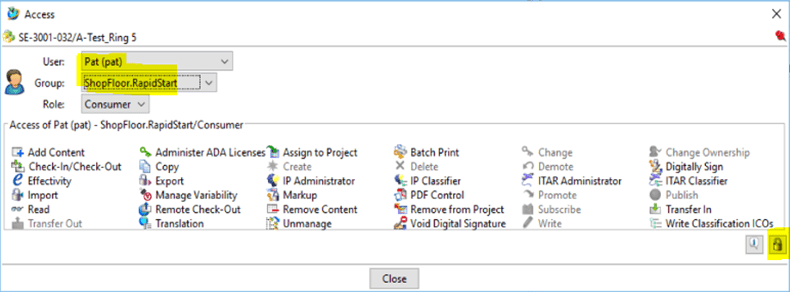
This will open the ACL Control List, which will show the Named ACL that is blocking access.
In this case, we can see the Shopfloor Group is being denied delete access by the TcX ACL.
Note: some columns in this screenshot have been rearranged.
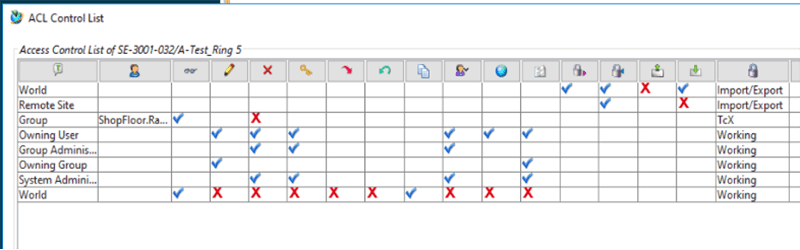
You can now go to the Access Manager and Modify the Delete Privilege on the corresponding ACL.
Users from the Shopfloor group should now have access to the desired permissions.
Note: If you want ONLY the user, Pat, to have delete access (as opposed to the entire group), you would instead add an ACL for the specific User. User level access takes precedence over Group access.